Raising Your Hand
Please use the Raise Hand feature in Zoom if you would like to participate in Joys and Sorrows or the after talk discussion.
If you are on a desktop computer then you can click the Reactions button followed by the Raise Hand button:
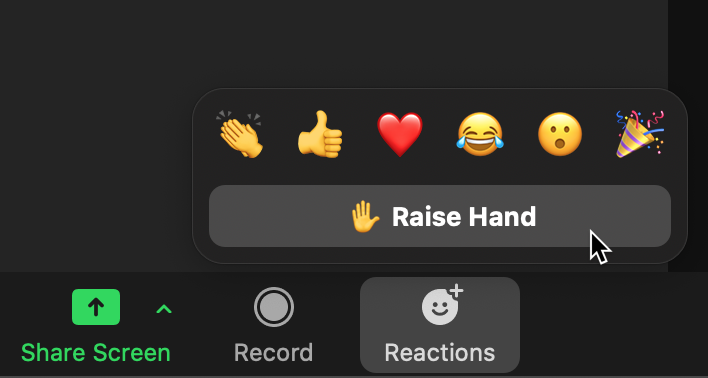
If you are using a mobile device such as an iPhone then you must tap the screen, click the More button, and then click the Raise Hand button.
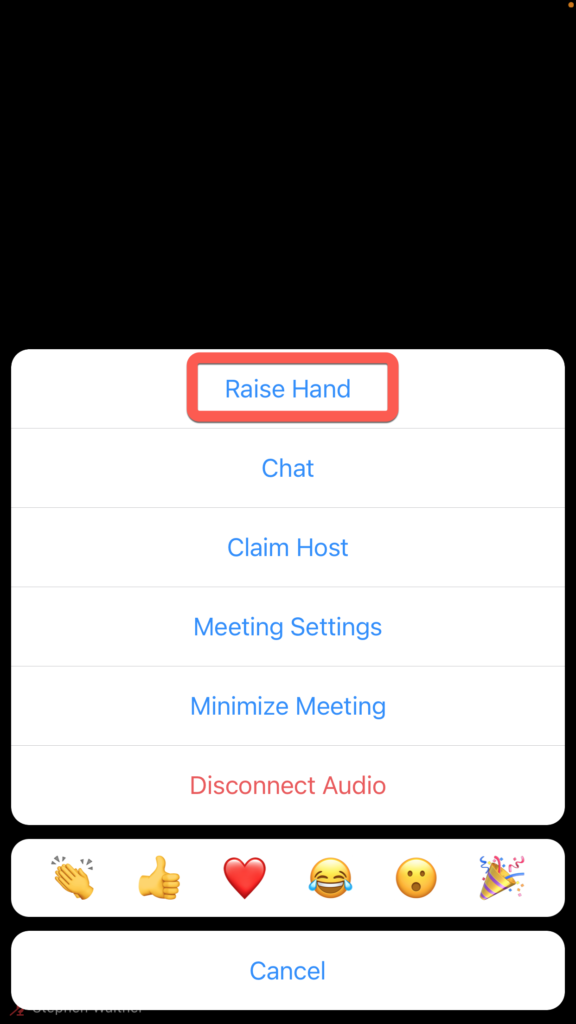
If you are using a cellphone then you can raise your hand by pressing *9.
Displaying Your Pronouns
You can indicate your pronouns in Zoom by following these steps:
- Select the Preferences menu item
- Select the Profile tab
- Click the Edit link next to your name
- Enter your pronouns and select how you would like to share your pronouns
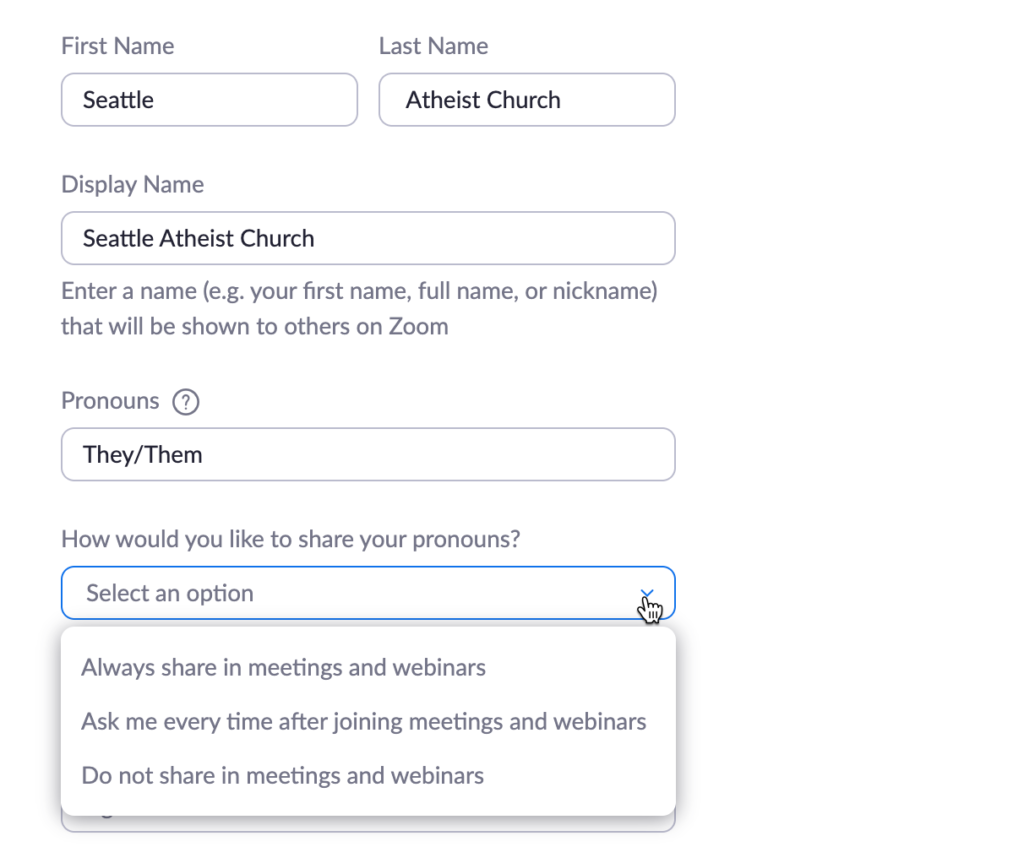
Minimizing the Timer Window
The Seattle Atheist Church uses a timer to ensure that everyone has a chance to contribute to discussions. If you would like to minimize the timer then you have a couple of options:
- Up near the top of the screen there’s a “View Options” button. On that menu, click “Side-by-side Mode”. Then grab the divider bar and drag it towards the timer to make it smaller. (Optionally, switch to “Gallery View” or “Speaker View” as desired)
- When not in “Side-by-side Mode”, there’s a column of videos of the other participants off to the side. On the top right of that column, click “swap shared screen with video” to make the timer small and off in the corner, and make the spotlighted person big and in the center.
